Random (usually) Apple Related Tidbits
Export QuickTime Movies from Keynote Using Recorded Timing
When exporting Keynote presentations to QuickTime the "Recorded Timing" option is normally disabled. Unfortunately, that's the option that best preserves the timing of your slideshow and it's probably the option you're really looking for. Learn how to enable that option with this simple trick.
Apple's Keynote is a fantastic tool. IMHO, it beats PowerPoint hands down for making business or school presentations, but that's far from its only use. If you're looking for a simple way to do outstanding animations or movies, Keynote is hard to beat. For example, I've used it for everything from generating visuals for VJ compositions to creating digital signage. While I certainly use other tools to create video, I find that Keynote is often the simplest way to make high quality video quickly. But until recently, one little caveat kept me from fully exploiting its potential.
For my purposes, I normally generate content in Keynote and export it to a QuickTime movie for playback in another application (or on an AppleTV, for example). However, in normal usage (at least my normal usage), the best option that I could pick to export a movie was "Fixed Timing." While "Fixed Timing" mode respects the timing for builds on a slide, what it doesn't do is respect the intra-slide timing set in a slide show. Usually, the things I make aren't that timing-critical anyways, so I'd never really bothered with figuring out if there was a better way.
I'd always been a little curious as to what the "Recorded Timing" mode (grayed-out by default) actually did and how it was enabled. But, as I said before, it was never a big enough issue for me to spend the time figuring it out (admittedly, I'm sure the help menu could have cleared that up in a minute or so had I really been that curious). As luck would have it though, I just happened to make a little video which called for a bit of narration.
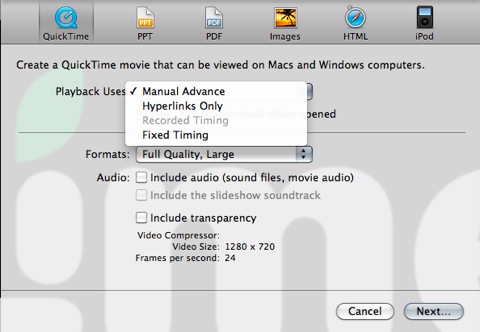
If you've never added narration to a slide show in Keynote, it's dead simple (which, is pretty much like the rest of Keynote). Just click the record button and your slideshow plays while you record whatever you want.
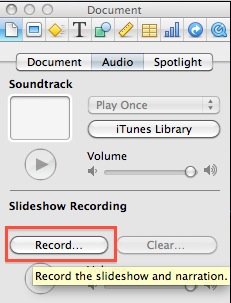
Much to my surprise, once I had recorded an annotation to my slideshow, I discovered that the next time I went to Export my show, the "Recorded Timing" option was automagically enabled!
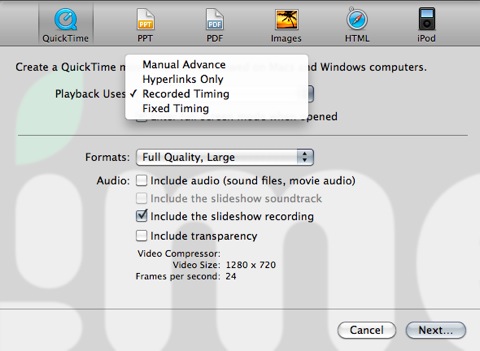
blog comments powered by Disqus